In previous versions of the DjVu Browser Plug-in, printing was possible only through the DjVu Browser Plug-in’s print functionality as described below. With the DjVu Browser Plug-in version 6.1 Windows users can also print from the familiar Internet Explorer Print button or from the Print option on the File menu.
NOTE: Saving, exporting, copying and printing are functions normally available for documents viewed with the DjVu Browser Plug-in. However, you may notice that either the File options or the Selection options, or both, are missing from the context menu. In this case you are viewing DjVu documents whose creators have included restrictions on these functions for reasons of copyright or security.
See below for information about print options.
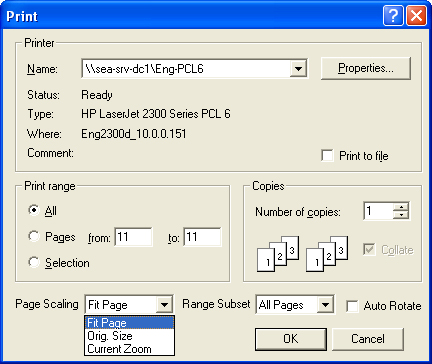
You can specify which part of the current document you want to print:
Similarly, you can specify a particular zoom level at which to print on the Page Scaling drop-down menu, as shown above:
The Range Subset drop-down menu enables you to select only the odd or even pages, or all pages. This is useful for double-sided printing.
If you would like the DjVu Browser Plug-in to automatically rotate pages for best fit before printing, select the Auto Rotate checkbox.